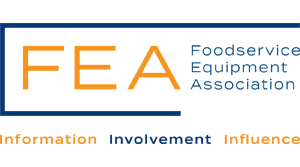BIM Revit Guidelines
Currently, the IFSE BIM Committee and the FCSI TAD Revit® Taskforce are coordinating their efforts to define a uniform global standard. Therefore, changes in this document may still occur.
Revit®-Content are simplified components or devices for the Revit® software that represent the real components or devices of the manufacturers.
Good quality Revit® content is a balance between design accuracy and a minimum level of detail, resulting in the smallest possible file size.
This guide is aimed at all those who create equipment in the commercial kitchen industry as
Revit® content for the Revit® software, including device manufacturers, content service organizations, and other service providers who create content.
The standards in this guide can also be used as a guide by professional kitchen planners, but they do not cover all aspects of a project environment, as they are primarily aimed at the content of the equipment manufacturers.
Additional Documents
All additional files and documents to the Revit® guide for commercial kitchen equipment can be found here:
https://hki-online.de/en/up-to-date/building-information-modeling
The additional files and documents are:
-
Draft Revit® Guide for Commercial Kitchen Equipment.pdf (this document)
-
the IFSE Parameter Data Dictionary.xlsx in the current version
-
the current text files with shared parameters IFSE_SharedParametersList.txt in seven
languages (German, American English, International English, Spanish, French, Italian,
Portuguese).
-
the „Dummy-Families“ IFSE_Dummy.rfa with the shared parameters in seven languages
(German, American English, International English, Spanish, French, Italian, Portuguese)
-
the document International Food Service Equipment Data Dictionary Parameter List: Basics,
which contains regulations regarding the IFSE Parameter Data Dictionary
-
the comment table International Foodservice Equipment BIM Parameters Comment
Form.doc, via which new IFSE parameters can be requested and existing ones commented on
-
the current Revit® material library IFSE Materials.adsklib
-
Test protocol for checking the created content
General Information
The Revit® Version for the Content
Revit® files cannot be saved in an older version. It is therefore recommended to use the last possible Revit® version that can be started with a current Revit® license. This is the third last version of the current version.
For example, if the Revit® version 2021 is the current one, the content should be created in the 2018 version. Thus, a certain downward compatibility is maintained.
Family Templates and Categories
The Revit® content for the commercial kitchen equipment is to be created as loadable families.
For commercial kitchen equipment, the family template of the category Specialty Equipment shall be used.
If the components of the commercial kitchen equipment are to be shown cut, the family templates of the Category Casework or the Category General Model shall be used.
Since commercial kitchen projects are usually linked in building construction projects host-based templates must not be used (e.g. Specialty Equipment wall based.rft or Casework wall based.rft).
As there will be no separate category for the commercial kitchen equipment sector in Revit® in the foreseeable future, the only option left is to create commercial kitchen equipment on subcategories of the categories Special Equipment, Casework or General Model to separate it from other trades.
Subcategories – General Information
The category Specialty Equipment is used for most commercial kitchen equipment, but also for many other trades that do not have their own categories, e.g. conveyor systems or fire extinguishing systems. The number of additional subcategories should therefore be limited.
The main function of subcategories is the project-wide uniform control of the representation in views.
The advantage of subcategories is that each end user can define his own standard (line colours, patterns, thicknesses, materials) in his template file, to which components (families) automatically adapt when they are loaded into a project.
The prerequisite for this is that the families have been created according to the same standard. The disadvantage of subcategories is that the number of subcategories skyrockets if content creators do not follow a uniform standard.
As a result, the adaptation of subcategories becomes confusing and time-consuming for the end user. Stainless steel is the material mainly used in the commercial kitchen industry. For this reason, all common components made of stainless steel that do not require special presentation should be created directly on the subcategory QF_Foodservice_Equipment.
Units
When creating content for worldwide use, use family templates for the metric system, and preferably mm as the unit of length. Create parts or devices in the actual size in the appropriate unit. Any family created in the metric system is automatically converted to the imperial system by Revit® when loaded into a project with imperial units.
If you create families exclusively for the US market, please use the imperial system. For the IFSE parameters, use the units specified for the respective parameters in the IFSE Parameter Data Dictionary.
Detail Level and Level of Geometry (LOG)
Professional kitchen planners can only use the content (Revit® families) of different manufacturers of commercial kitchen equipment efficiently for their planning in the different planning phases if it has been created in a uniform way.
In order for Revit® families to be usable for the different representations of professional kitchen planning, and in order for professional kitchen planners not to have to replace them with other families in the planning process, they must support the three Detail Levels available in Revit®: Coarse, Medium and Fine, with the following content:
Detail Level: Coarse
The detail level coarse is used for simple schematic and symbolic representations, such as overview plans or concept designs.
In the detail level coarse, only the general outline and shape of a device is shown. However, different commercial kitchen equipment should be distinguishable from one another; this is not guaranteed if equipment is only represented by a cuboid, for example.
It is recommended to create families in the detail level coarse with a LOG of 100.
Detail Level: Medium
In the detail level medium, "classic" planning (approval planning, construction planning, installation planning) is carried out. In the detail level medium, the Revit® families are to be modelled abstractly in such a way that the edges of the Revit® shapes in 2D views correspond to the classic 2D CAD representation. The representation is supplemented with model and detail lines.
The 3D geometry should not be hidden in floor plans (and also in the other 2D views) and should be traced with detail elements (symbolic lines and masking), because this would lead to incorrect representation in the case of superimposed components.
Exceptionally, double-curved surfaces that Revit® cannot show properly in 2D views can be replaced with detail elements.
Connections to equipment and on-site connections for media recommended by manufacturers must be indicated in the detail level medium.
It is recommended to create families in the detail level medium with a LOG of 200.
Detail Level: Fine
In the detail level fine, Revit® families are presented realistically so that the professional kitchen planner can use them for visualisations, including: isometric and perspective 3D views, 3D exports in DWF, DWG and PDF, renderings, videos, virtual reality, etc.
It is recommended to create families in the detail level fine with a LOG from 300 to 400.
Recommendations for the Size of a Family File
Making a recommendation on the size of a family is not appropriate, since families that need to be modelled in great detail for certain purposes are inevitably larger than those that consist of few shapes.
Furthermore, families can contain entire systems of a commercial kitchen consisting of many nested components (families), these are then also much larger than the families that only represent individual components.
Keep to this recommendation when creating the Revit® content: Families should include as little as possible, but as much as necessary.
Modelling Recommendations
Create your own family template that includes the standards of this guide to avoid re-entry.
Identify all variants and options of a component or device before you start modelling the family.
Consider which variants and options are represented as types, and thus by type parameter and which as exemplar parameters.
Create type catalogues to allow selection of the appropriate type when inserting the family into a project.
Specify where the family insertion point should be located and whether its position is fixed or dynamic.
Consider beforehand how the family should be represented in the individual views in conjunction with the detail level.
Try to use the same elements in several levels of detail. Therefore, do not duplicate geometry that can be used in different detail levels.
Do not model geometry that is not visible when viewing the device from the outside.
For example, create only the exterior of a refrigerator; model the door, but not the interior of the refrigerator.
If interior elements are relevant for planning, such as the inner shelves of a closed cabinet, you represent them using symbolic lines - preferably on the subcategory QF_Hidden_Lines, so that you can show and hide them as required. The system subcategory Hidden Lines should be reserved for the function Show Hidden Lines.
Do not create closed devices as "sheet metal models" as in a mechanical engineering CAD application and do not model screws, bolts and other details irrelevant for planning and visualisation.
The following sizes can serve as an orientation guide for the modelling
Size of the geometry / Detail Level
- < 25 mm - Fine
- 25 – 75 mm - Medium
- > 75 mm - Coarse
Nest families wisely and no more than two levels deep.
Only apply parametric series in families if the number of elements must actually be parametric. In all other cases, the number should be controlled by visibility parameters.
Avoid cut geometry with Void Forms if the geometry can also be created without, e.g. by using several Chains of Lines in the Edit Mode sketch, or by using several Forms.
It is recommended that geometry imported into a family as DWG, DXF, DGN, SAT, SKP or 3DM be re- modelled with Revit® shapes and that the imported geometry be removed to avoid display artifacts, complex view settings or countless layers
In order to quickly hide or show all logos contained in the commercial kitchen equipment families of a project, company logos should be created on the subcategory QF_Logo.
For more information on subcategories, see the Subcategories - Standards section.
IFSE-Parameters – General Information
The IFSE parameters are a uniform global standard for the commercial kitchen industry.
Primarily system parameters located in the Identity Data group should be used.
The use of these parameters for the commercial kitchen industry is described in the IFSE Parameter Data Dictionary; they are listed above in the IFSE Parameter Data Dictionary.
Furthermore, the IFSE parameters from the IFSE_SharedParametersList should always be used. This ensures that only one and the same parameter with a unique GUID is used for the same property in the commercial kitchen industry.
Analogous to the IFSE Parameter Data Dictionary, in which the IFSE parameters are translated into seven languages (US English, International English, Spanish, Portuguese, French, German and Italian), there are seven Shared Parameter Files (text files):
- IFSE_SharedParametersList_DEU_XX.txt
- IFSE_SharedParametersList_ENG_XX.txt
- IFSE_SharedParametersList_USA_XX.txt (included since version 7.2) IFSE_SharedParametersList_ESP_XX.txt
- IFSE_SharedParametersList_FRA_XX.txt
- IFSE_SharedParametersList_ITA_XX.txt
- IFSE_SharedParametersList_POR_XX.txt
(XX = File version)
Other languages will be added as required.
Using the IFSE parameters when creating the Revit® content has two basic advantages. Only one standard needs to be considered and it is irrelevant in which of the seven languages parameters are created in a family.
This is because an Italian parameter that is loaded with a family into a German-language project is automatically translated if this parameter already existed in the project with the same GUID in German.
If a property cannot be described using an IFSE parameter, create a separate parameter for the property. See section Create your own Parameters.
Furthermore, it is possible to apply for an IFSE parameter for the property. The form for this can be found under the link in the section Additional Documents.
The IFSE Parameter Data Dictionary and the IFSE_SharedParametersList can be obtained via the link specified in the Additional Documents section.
IFSE Standards
Family Template
Use primarily Specialty Equipment.rft family Template.
If you need to create sections of Food Service Equipment, then use Casework.rft or Generic Model.rft family Template.
LOG
Specific Food Service Equipment must be designed so that they are represented in:
• Coarse LOG 100
• Medium LOG 200
• Fine LOG 300-400
Family Naming Format
For distinguish Food Service Equipment in the Specialty Equipment, Generic Model or Casework category from other elements, name the Families using the prefix QF_ (QF = Equipment Foodservice)
The Family name shall include Manufacturer and Model name.
All Wording shall begin with Capital Letter and use underscore (_) for spaces and between the words.
Syntax for the family name without a type catalogue:
QF_<Manufacturer>_<Model_Number>_<Other>
If a type catalogue is created for a family that is used in only one language, the family must be identified by the suffix _cat. This makes it clear to the user that a type catalogue belongs to this family.
Syntax for the family name with a type catalogue for only one language:
QF_<Manufacturer>_<Model_Number>_<Other>_cat
If families are made available in several languages, a type catalogue must be created for each language. The name of the type catalogue and the family must be the same. (see further in section Type Catalogues)
Syntax for the family name with type catalogues for several languages:
QF_<Manufacturer>_< Model_Number >_<Other>_<Language>_cat
Use for <Language> the syntax that is also used in the file names for shared parameters: DEU, ENG, USA, ESP, FRA, ITA, POR.
Examples:
QF_MEIKO_M-iClean_HXL.rfa
QF_UNOX_XEVC-0711-EPR.rfa
QF_RATIONAL_SCC101.rfa
Type Names
The type name specifies the model name. This enables an exact identification of the device. Multiple types in a family are not mandatory.
Type names should show the essential differences between the types (capacity, size, connection values, configuration, media connections (operating modes), etc.) and, if applicable, indicate standard sizes.
Type naming should be as short as possible.
If types are named by size, only use dimensions in the order: <width> x <depth> x <height>. Avoid using characters or words (W, D, H or width, depth, height).
Example: 1000x800x900
Type Catalogues
It is recommended for families that contain six or more types to create type catalogues. Type catalogues must have the same name as the associated family. Type catalogues must be created for all languages in which a family is to be used.
The language of a type catalogue that uses IFSE parameters must correspond to the language used in the project, because type catalogues have type parameters of a family when they are loaded into a project, the values about the parameter names used in the project and not about the parameter names of the family or the GUIDs the parameters too.
Example:
A family contains the parameter Depth, the same parameter (same GUID) already exists in a German- speaking project with the name Tiefe. When loading the family into the project, the Depth parameter is renamed to Tiefe and a value can only be assigned to the Tiefe parameter from a type catalogue.
Subcategories - Standards
It is up to the content creators whether they create subcategories or not.
If content relevant to the end user is created on subcategories, the subcategories are to be named with the prefix QF_. The sub-category QF_Foodservice_Equipment is to be used as the main sub-category for Food Service Equipment.
To the Category QF_Specialty_Equipment and the Subcategory QF_Foodservice_Equipment the material QF_Metal-Stainless-Steel_general is to be assigned from the IFSE material library.
The following subcategories are optional when creating family content on subcategories:
-
QF_Centerlines
for axes (centre lines) -
QF_Foodservice_Equipment
for all model and detail elements that are not created in other subcategories -
QF_Hidden_Lines
for hidden lines -
QF_Media_Connections
for media connections -
QF_Media_Connections_On-site
for on-site media connections -
QF_Media_Lines
for media lines -
QF_logo
for company logos
If subcategories are created through which families are to be assigned materials across projects, the prefix QF_Material_ should be used for the subcategories.
Necessary space requirements
On 14 June 2019, the IFSE Parameter Expert Group decided to indicate the necessary space requirements of components and devices on subcategories. The necessary space requirements may not be created optionally on the Specialty Equipment category.
Clearances must be specified in the following subcategories:
- QF_Clearances_Door_Drawer
for opening areas of appliance doors, flaps, hoods, filters, etc. - QF_Clearances_Service
for access for maintenance and after-sales service - QF_Clearances_Code_Mandatory for safety-relevant distances
- QF_Clearances_Operation (optional)
for areas necessary for smooth operation of the device
This information is optional and is intended to assist the Food Service Equipment Designer in his planning.
System subcategories
The Hidden Lines subcategory is predefined by the system.
Family Origin
The family origin (insertion point) of Food Service Equipment is to be defined at the back-left of the appliance if there is no reason for a different position.
If there are clearances to the wall or other devices at the back, left or bottom, then this should be taken into account and the family origin should be defined on the outer edge of the clearances.
Preview Image (Thumbnail Preview)
Create a default 3D view for the thumbnail and name it Preview Image. For the preview image, select the front-right-top alignment.
IFSE-Parameter – Standards
In order to describe the properties of components and appliances in the Food Service Equipment industry, system parameters and the IFSE parameters with predefined GUIDs from the IFSE_SharedParametersList must be used primarily.
The standards of the IFSE parameters are set in the IFSE Parameter Data Dictionary. Create Your Own Parameters
If Properties of a component or device require parameters that are not included in the IFSE parameter list, create the necessary parameters based on the following guidelines:
-
Keep the parameter names as short as possible
-
Avoid abbreviations
-
Write the first letter of the words in the parameter name with Capital Letters, e.g.: Hot
Water Temperature, Cooling Water Supply Connection Size, Outlet Static Pressure.
-
Use a common descriptor for a set of parameters as the first part of the name so that the
parameters can be sorted logically:
Steam Volume, Steam Pressure, Steam Connection Description, Steam Connection Height
-
Parameters for subsequent items should contain a number in the name before the last part
of the description, but not a number in the name for the first element:
Cold Water Supply Connection Size, Cold Water Supply 2 Connection Size
-
Avoid using symbols in parameter names, including: + ‐ / \ * ( ) “ ‘ < > | ^ $ { } [ ].
-
Do not use units in parameter names, e.g.:
- Gas flow - litres per second
- Electrical power in watts.
- Name Yes/No parameters to reflect the Yes value: o Has a handle
- Is energy efficient o Showhoods
Classifications
OmniClass Number
Assign the OmniClass number that is relevant to the foodservice equipment in the Family Category and Parameters dialog box in the Family Editor.
The OmniClass title is automatically assigned according to the OmniClass number.
The following OmniClass numbers are available for Catering Equipment in the Special Equipment and Casework categories:
Revit® Version 2016
UniFormat
The UniFormat classification is typically used in the USA to assist in early cost estimation.
Assign the key of the UniFormat classification using the system parameter Assembly Indicator in the Identity Data group.
MasterFormat
In addition to the two classification systems mentioned above, building components are often classified by their section in the CSI MasterFormat tables. The difference between OmniFormat and UniFormat is that the building component keys can be customized for the company or even for each project.
Assign the MasterFormat key to the Component parameter in the ID Data group.
Section 11 40 00 in MasterFormat 2016 describes the catering equipment.
In Germany: DIN SPEC 91400 BIM classification according to STLB construction
https://www.din-bauportal.de/Public/BIM/DIN-SPEC-91400.aspx
One would have to clarify with buildingSMART which classification is best suited for international use and how it can be implemented in Revit® to recommend it here.
Materials
To ensure consistency in projects and to reduce the number of materials used in a project by the end user, all equipment families that do not require material adaptation in the planning process should contain IFSE materials from the IFSE Materials library.
The IFSE Materials library contains the materials frequently used in the professional kitchen industry.
Materials with the suffix _general, e.g. QF_Metal-Stainless-Steel_general, are materials that combine a wide range of individual properties in a generic material.
As a content creator, you should primarily use this material to ensure that the end user is provided with a uniform representation.
In the Family Editor, assign the material QF_Metal-Stainless Steel_General to the category Specialty Equipment or subcategory QF_Foodservice_Equipment.
Material parameters associated with stainless steel elements should have the value "By Category" as default.
If the IFSE Materials library does not contain the desired material, create a new material in English according to the following scheme.
QF_<Class>–<Material>–<Color>–<Tinting>–<Surface property>
QF_
Prefix for the professional kitchen industry
<Class>
Revit® material class
Examples: Glass, Metal, Plastic, Stone, Wood
<Material>
A material within a class.
Examples for the class Metal: Stainless Steel, Steel, Aluminum, Copper Examples for the class Wood: Oak, Cherry, Birch, Beech
<Material> can be omitted if it is already sufficiently described by the class, e.g. Glass or Plastic.
<Color>
optional
The color of a material. Examples: Red, Yellow, Blue, Green, Orange, Gray, Black, White
<Tinting> optional
More detailed description of a color or a material Examples: Light, Dark, Transparent
<Surface property> optional
More detailed description of the material surface examples: Glossy, Matt, Rough, Smooth
Examples of material naming:
- "Plastic light grey matt": QF_Plastic-Gray-Light-Matt
- "Plastic dark blue glossy": QF_Plastic-Blue-Dark-Glossy
- "Steel painted white": QF_Metal Steel White
- "Glass": QF_Glass
- "Glass white translucent": QF_Glass-White-Translucent
The material library IFSE Materials can be accessed via the link, which is specified in the section Other Documents.
Connectors
An official recommendation on how and whether to install connectors is currently being prepared. It is a topic that spans all trades, since Revit® connectors are primarily used for MEP systems (TGA systems).
Audit of the Revit® Families
To ensure the quality of Revit® content, families should be thoroughly tested before making it available to end users.
A family should be tested in the Family Editor and in a project.
Checklist for the test:
-
Test all parameters that control geometry.
-
Test all family types.
-
Test the type catalog in the project environment.
-
Check that the correct thumbnail image is displayed.
-
Check the representation of a family in the project environment in all view types: Floor Plan, Ceiling Plan, Sectional View and/or View and 3D View in combination with the three levels of detail: Coarse, Medium and Fine.
-
Verify that each component of the family is in the correct subcategories by turning the subcategories on and off or overwriting them.
-
Check the IFSE parameters and their values in a component list.
You might be interested in:
- Finding an FEA Accredited Service Provider
- Becoming an FEA Accredited Service Provider
- Joining the Foodservice Equipment Association